MultiKey allows all objects in a set collection to have the same shape key applied at once.
For example, this means you could have an eyebrow object, eyelid object, and face object, each with a "raised eyebrow" key. You could change the values of all these "raised eyebrow" keys all at once. You can do this with up to six separate keys, which can be enabled/disabled with checkboxes.
MultiKey allows you to select the collection that the objects are in. It also allows up to six shape keys to be adjusted at a time. It also has a "reset to 0", "reset to 1", and a "set all to" that allows the six shape keys to be changed as one.
MultiKey also makes keyframing shape keys much easier! Just click "Add Keyframes" and all enabled shape keys will be added to the timeline.
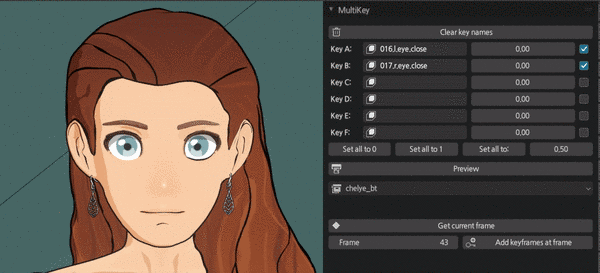
MultiKey lives in the Properties in its own tab.
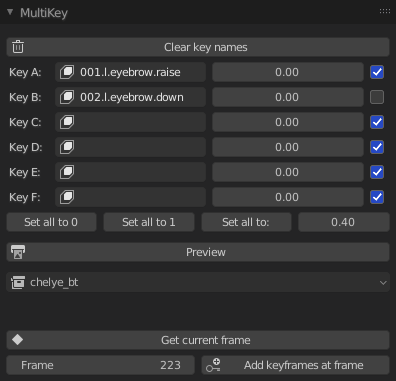
First, create a collection that all the related objects are in. Each object in the collection must have at least one shape key. Give objects shape keys with exactly the same names across objects. Open MultiKey, type in the key name, set the value, and click "Preview". The checkbox to the right of each key allows it be enabled/disabled.
You can either type in a frame or click "Get current frame", then click "Add keyframes at frame". Each of the enabled shape keys will have the value added to the timeline.
Add keyframes (commit e2daf71)
Select collection (commit 4bbdd59)
Preview/add multiple keys at once (commit 6928382)
Custom number of slots (1.1)
Option for "clean" mode with no icons, less labels (1.1)
Driver support, shape keys affect bones (1.2)
Collections within collections (1.2)
Add shapekeys as actions (NLA support) (1.3)
If you have an object selected when you click Preview, it will be de-selected.
commit 5d5c2e9
Send bugs or feature requests to josephclaytonhansen@gmail.com. Donations greatly appreciated!